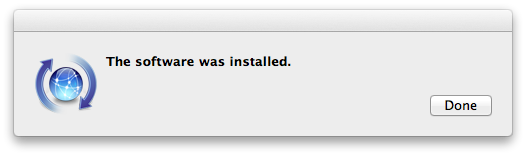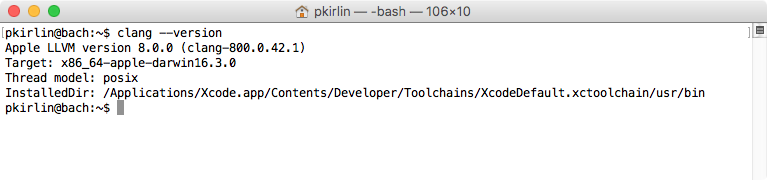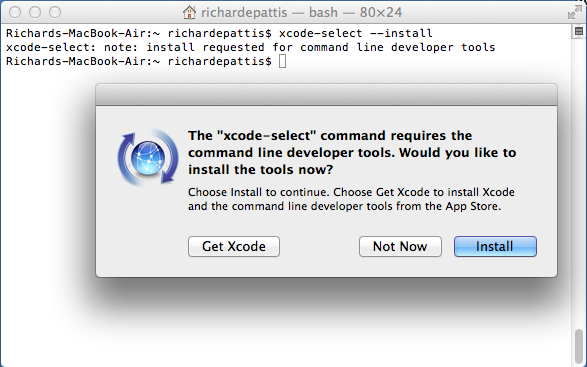
If instead you see the message "xcode-select: error: command line tools are already installed, use "Software Update" to install updates," then open the App Store and check to see if there are any software updates available for Xcode. If not, then you're all done, and you can proceed to the directions for installing CLion.